Installing Python and Pycharm
To perform python programming and to run python codes we need to install Python Software and an IDE for Python.
There are many IDEs for Python:-
- Atom
- Pycharm
- Visual Studio Code
- Spyder
- Sublime
In our journey of learning Python, we will use Pycharm as our IDE.
Installing Python Software
First, open your browser and search Download Python for Windows

Now Click on the link to download python:- https://www.python.org/downloads/
Then download the latest version stated below

Downloading will start. Wait for few minutes until your Python gets downloaded. Now we will start the Step by Step Installation of Python:-
- Click on Install Now
- Also, add Python 3.9 to PATH
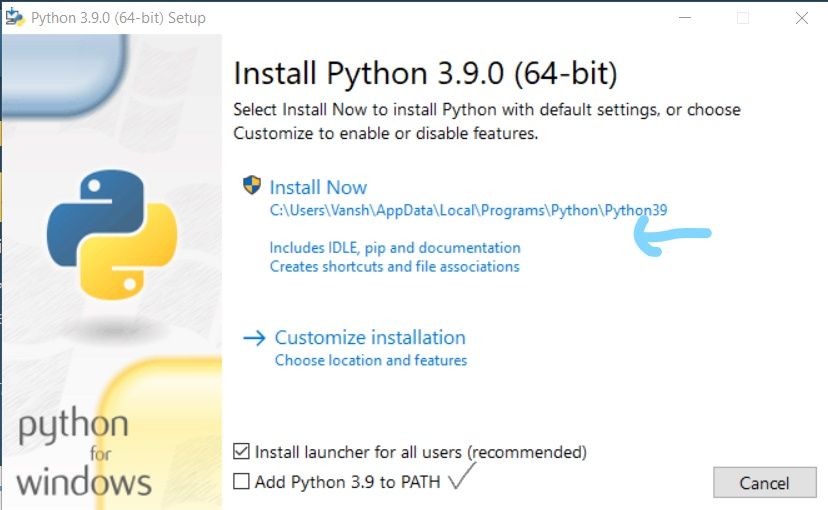
Your python setup will start running
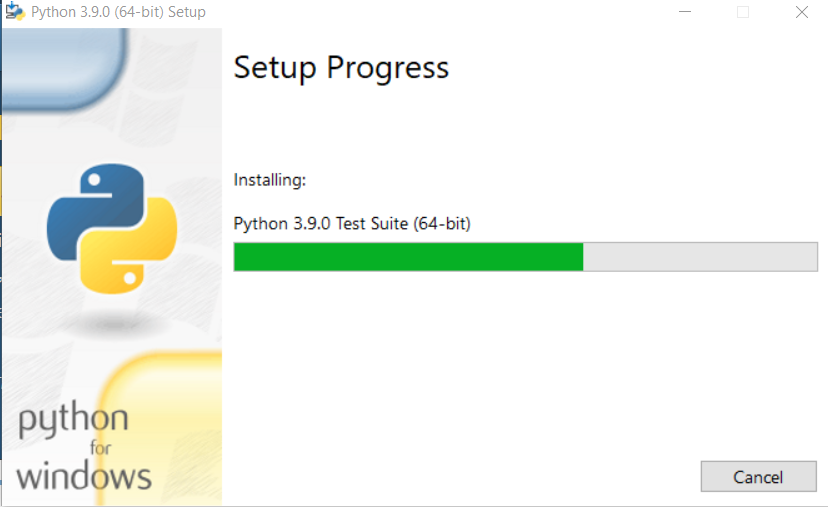
Wait for few Minutes till your setup gets complete.
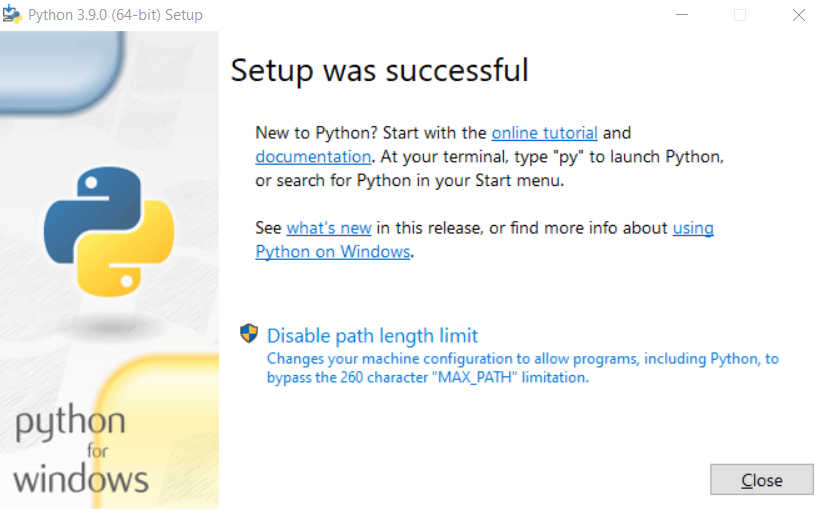
Your Python Software was Successfully installed. Now we will install an IDE for Python to run our codes.
Installing Pycharm
The IDE which we will install for Python is Pycharm. You can download any other IDE if you wanted to download it from the IDE mentioned above.
First, open your browser and search Pycharm download
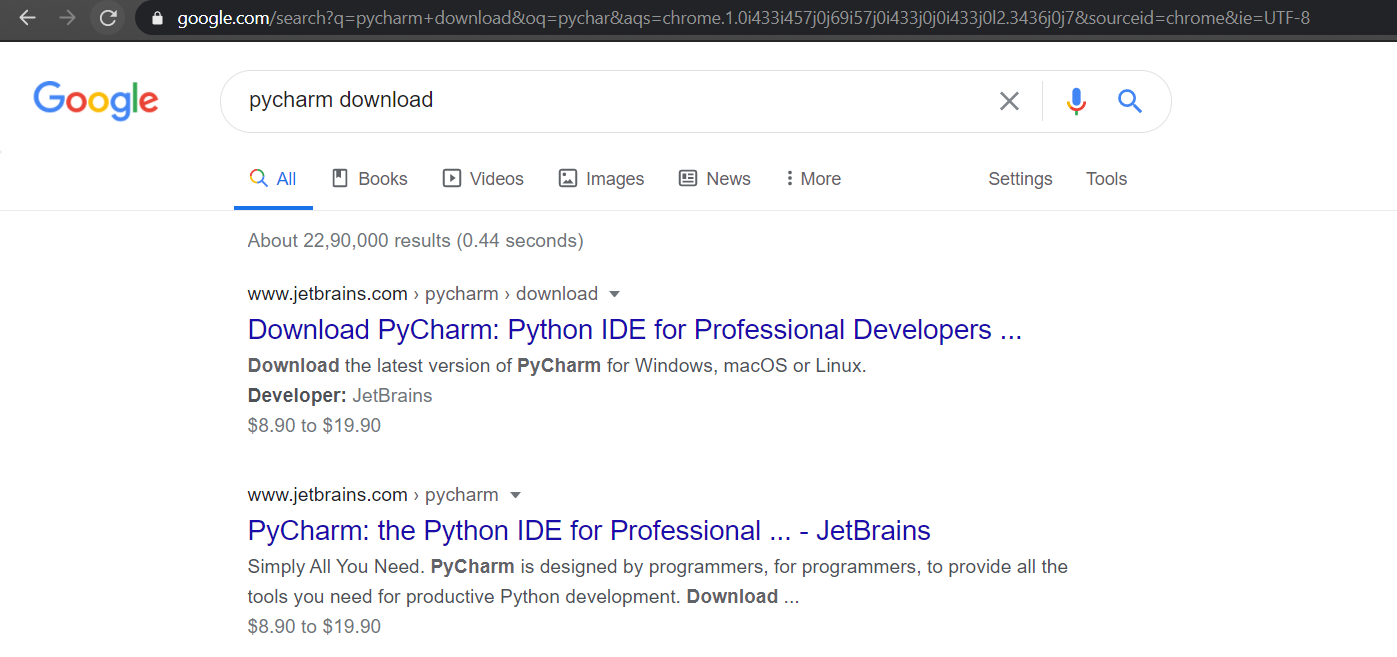
Click on this link to open the download link of Pycharm:- https://www.jetbrains.com/pycharm/download/
Now click on Community Edition of Pycharm to download
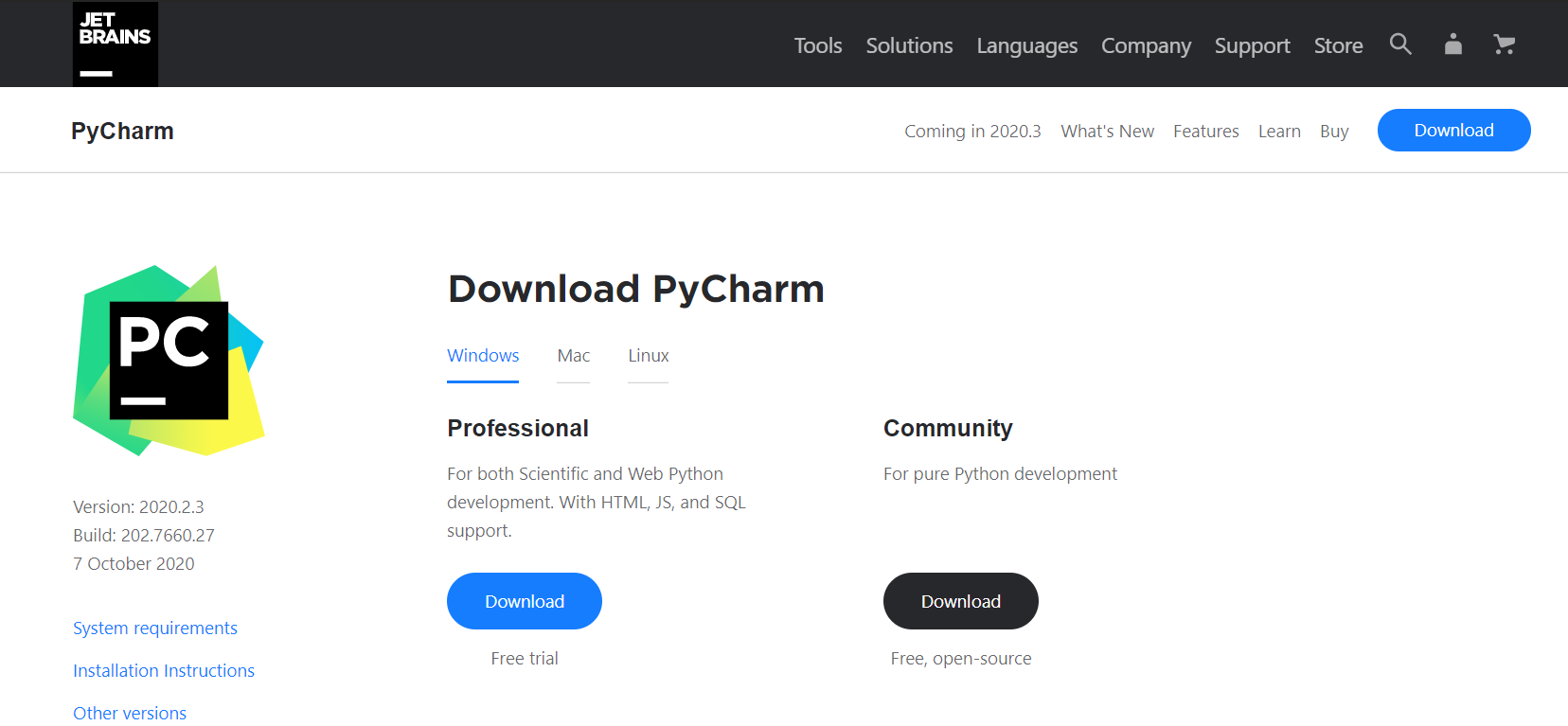
Downloading of Pycharm will start and it will take some time to download the Community Edition of Pycharm.
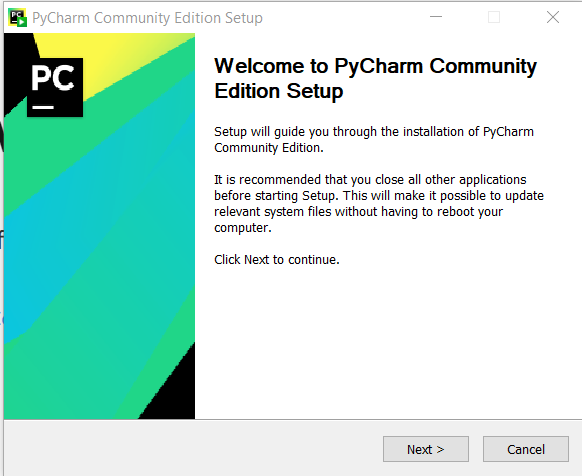
Just click on next without choosing any of the options.
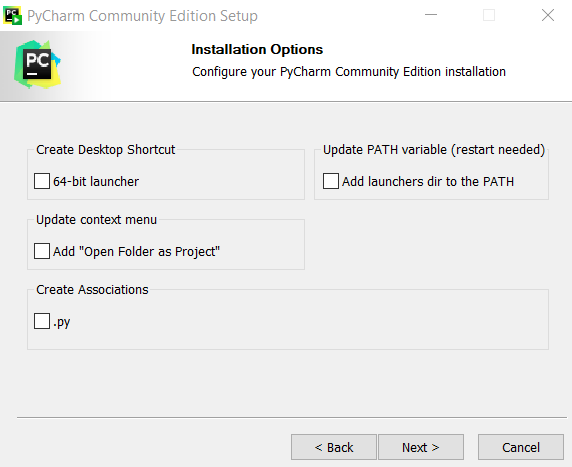
Select a folder in your PC where you want to install the Pycharm. Set it to default and click next.
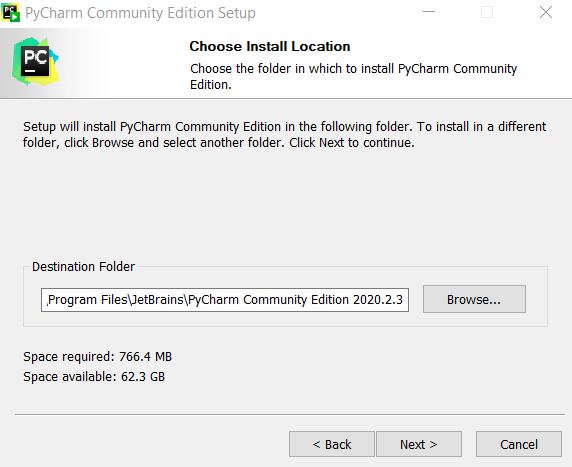
Chose a start menu folder and then click on Install Button.
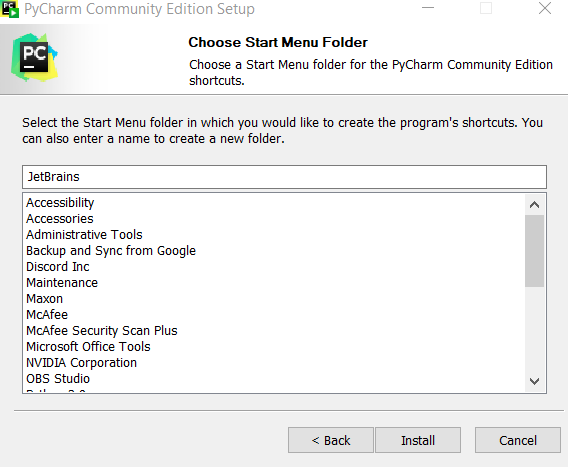
Installation can take up to 3-5 minutes. so wait for the installation process.
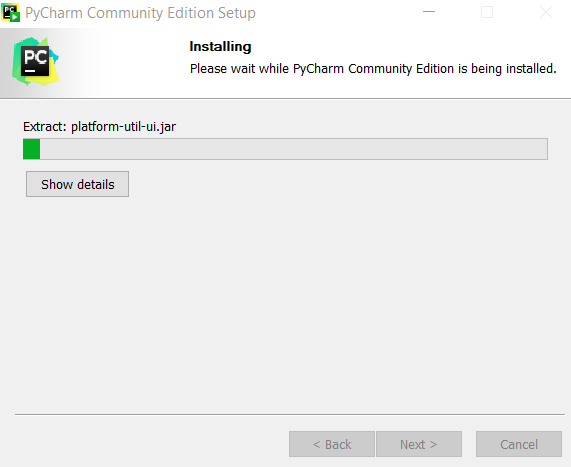
Click Run Pycharm Community Edition and then click on the Finish button to finish the installation process.
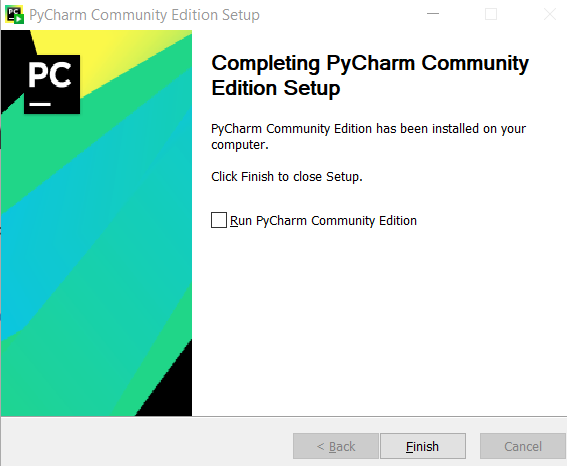
Your Pycharm is installed now.
So now you have installed both Python and Pycharm. If you want any help in installing Python and Pycharm then refer to this video on my Youtube Channel and make sure that you subscribe to my channel:-
That’s it! Thanks for reading. Stay tuned with us for much more coming up shortly!
NOTE:- The awesome artwork used in this article was created by Eugene Ghanizadeh
